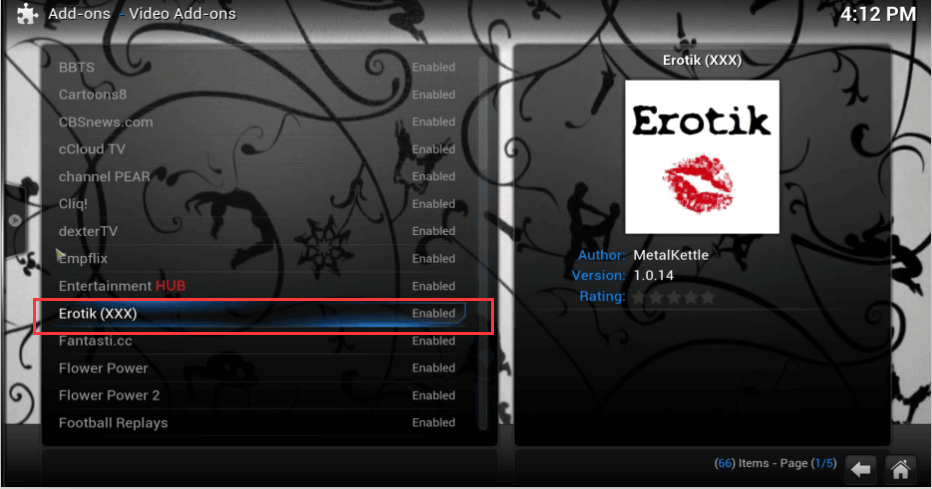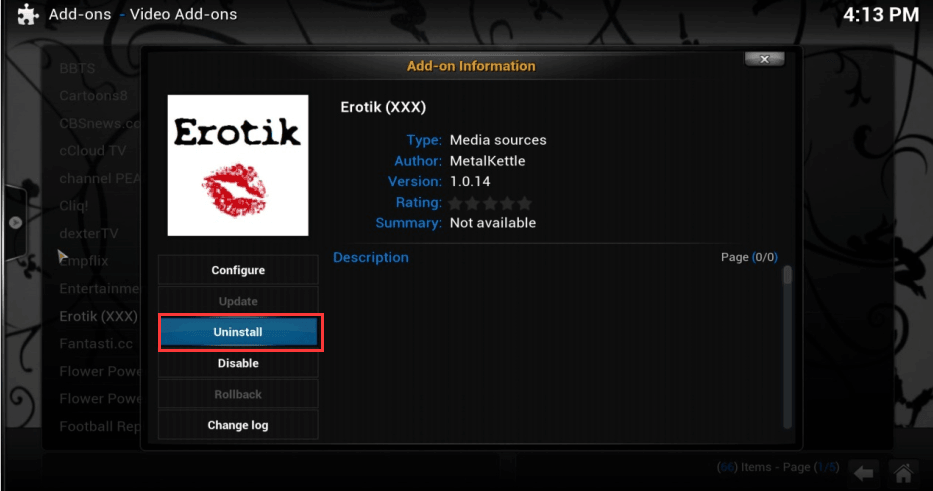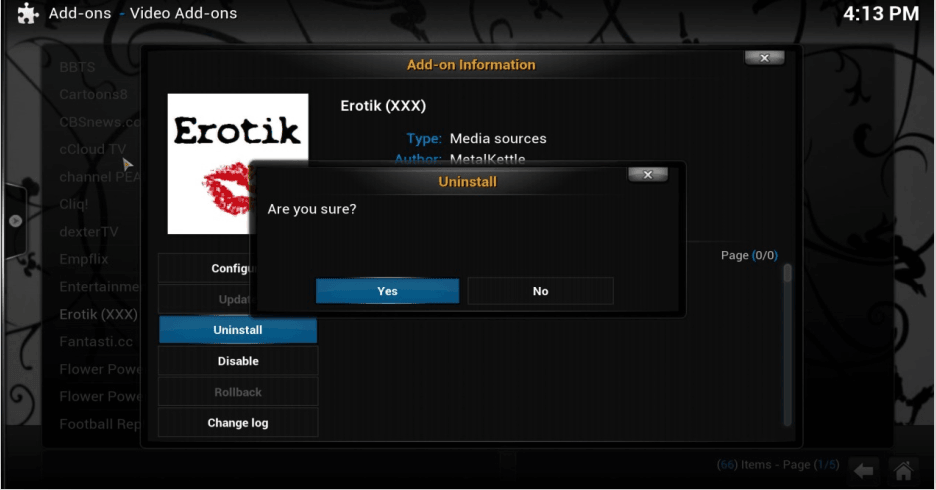How to install or uninstall an addon in Kodi / XBMC
KODI is the best home theatre centre on an Android TV box, but not everybody knows about it.From time to time we get emails or a phone calls asking assistance on how to install or remove certain add-ons. For example,most users want to remove add-ons that contains adult content. Whether they are giving a ZIDOO Android TV Box as a gift to a relative, or do not want to have their children get access to adult content. So as part of Support we are doing a step by step walk through on how to delete an add-on.
Please note you can purchase ZIDOO’s hardware with the peace of mind that our hardwarenever ships with any Adult Content, our hardware only ships with valid software geared at family values.
Step 1. Open Kodi / XBMC, Hover over System and then click on Settings
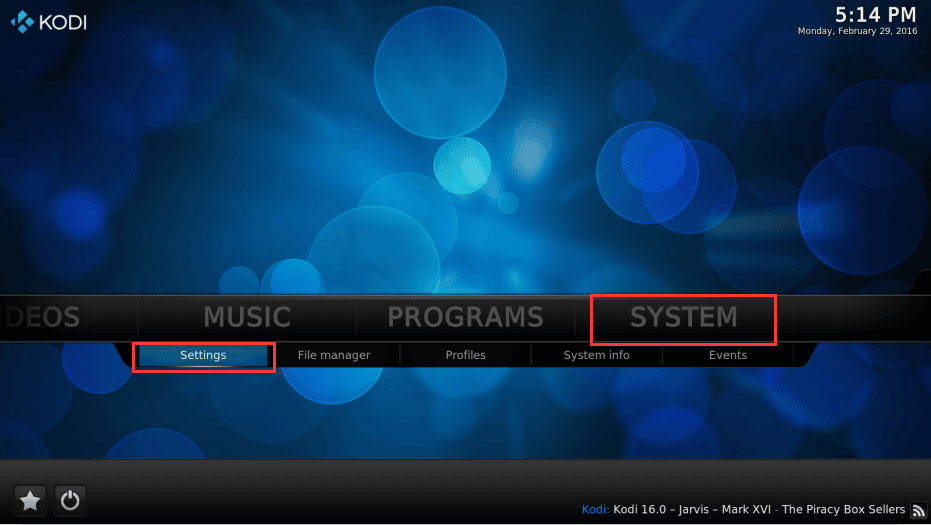
Install from repository
Step 2. Click on Install from
repository
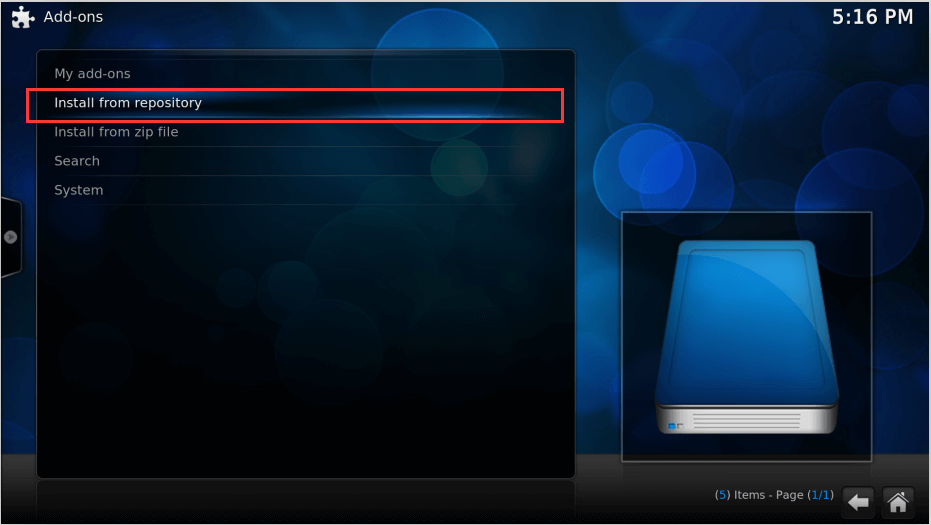
Step 3. Scroll down and click on Video Add-ons (If you want to uninstall a Music add-ons or Program add-ons you would click on one of those instead of Video Add-ons)
Step 4. Select a video add-ons and click Install
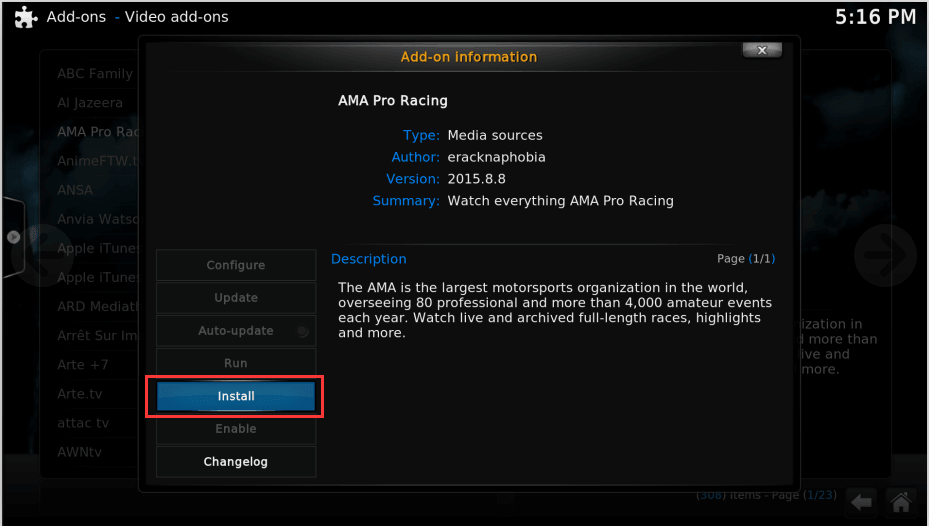
Choose your add-on you would like to install...
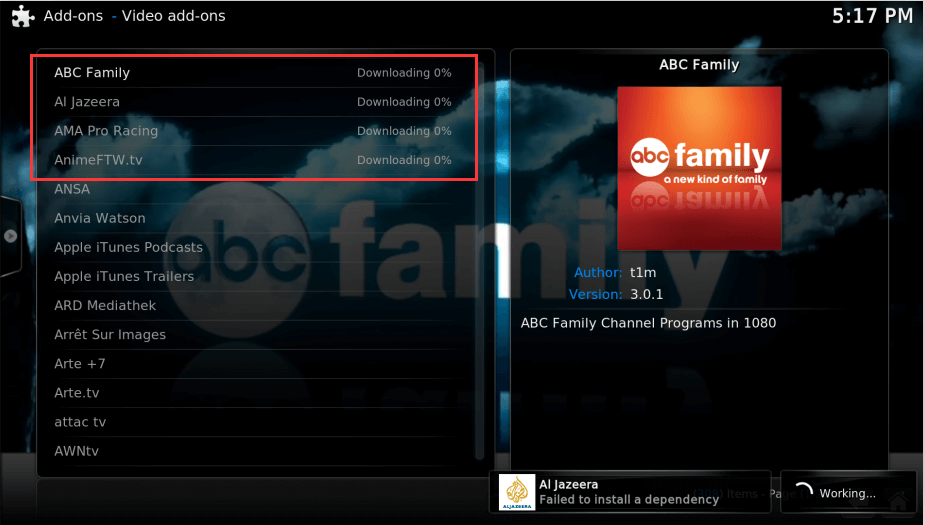
Installation could take a little while...
Install from usb \ SMBA or NFS
Step 1. Click Install from zip file, select udisk0, Windows network (SMB) or Network File System (NFS)

Step 2. Find you add-on from for devices, select and click it. It will then be installed.
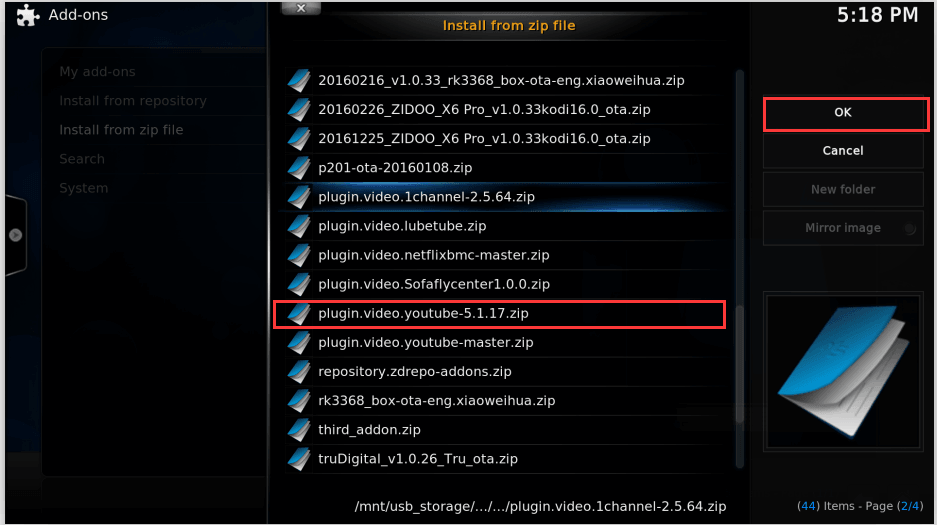
Once completed, return to VIDEOS and click Add-ons. You will find you add-ons here.
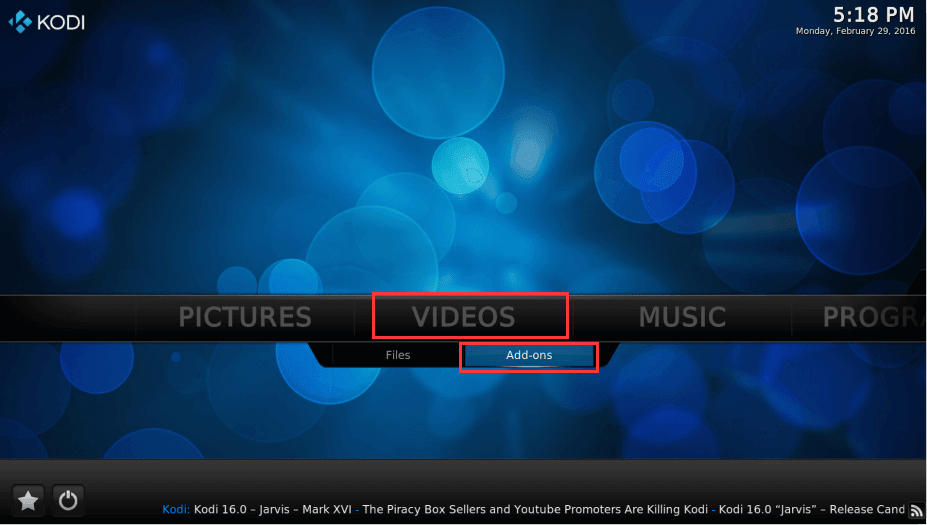
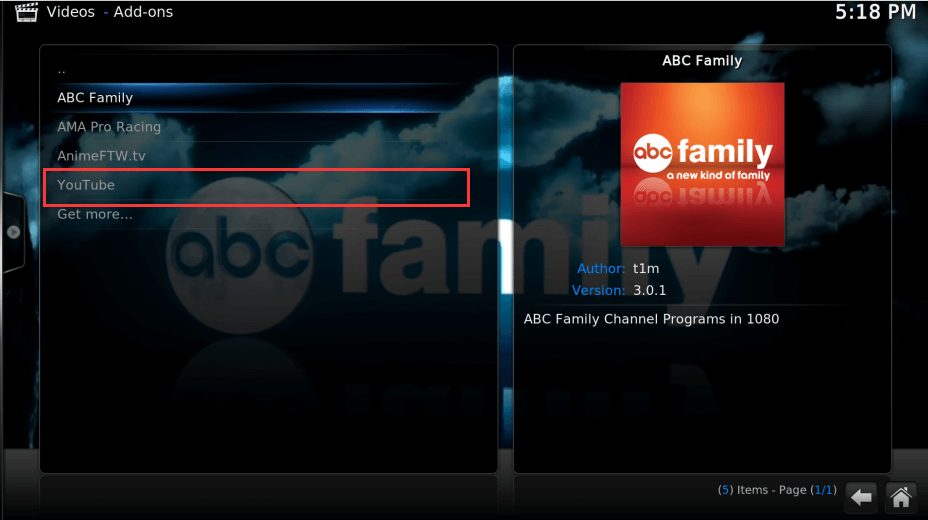
Uninstall anadd-on
Step 1. Scroll to the add-on that you would like to uninstall and click on it.
Step 2. Click on Uninstall
Step 3. Click on Yes
The selected add-on is now uninstalled and completely removed from your ZDMC/KODI/XBMC.
We hope you found this little walk through helpful!