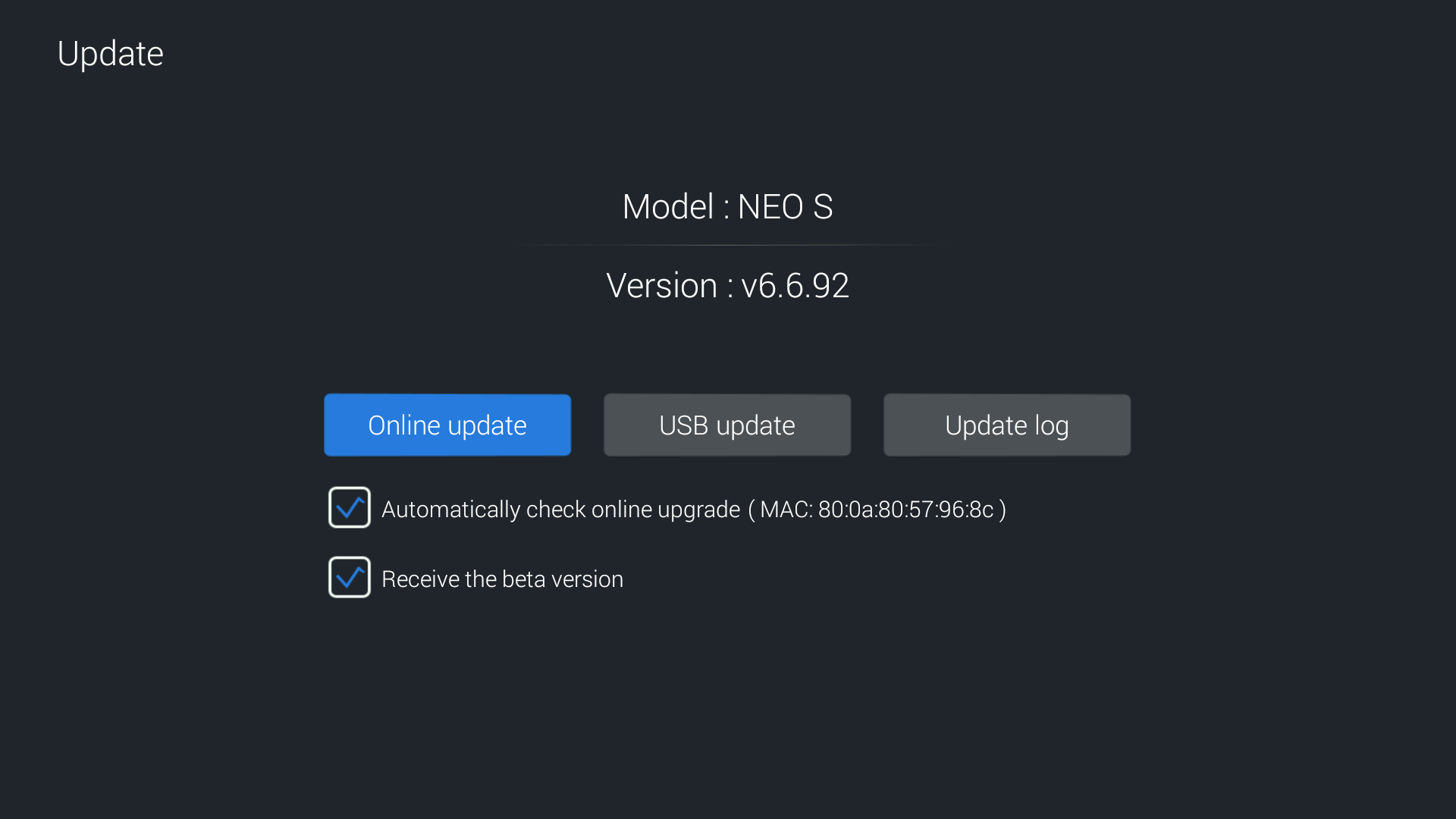How to upgrade Zidoo NEO X, NEO S,NEO Alpha
Zidoo will update the firmwar irregularly.
After new firmware is released, it can be upgraded to obtain new functional experience.
The upgrade of NEO series models can be performed through a big screen or a small screen, it supports online update and USB update.
Upgrade the system through the big screen
1, Online update through big screen(requires internet connection)
1.1 Enter” APPS>Update” on the main interface of big screen
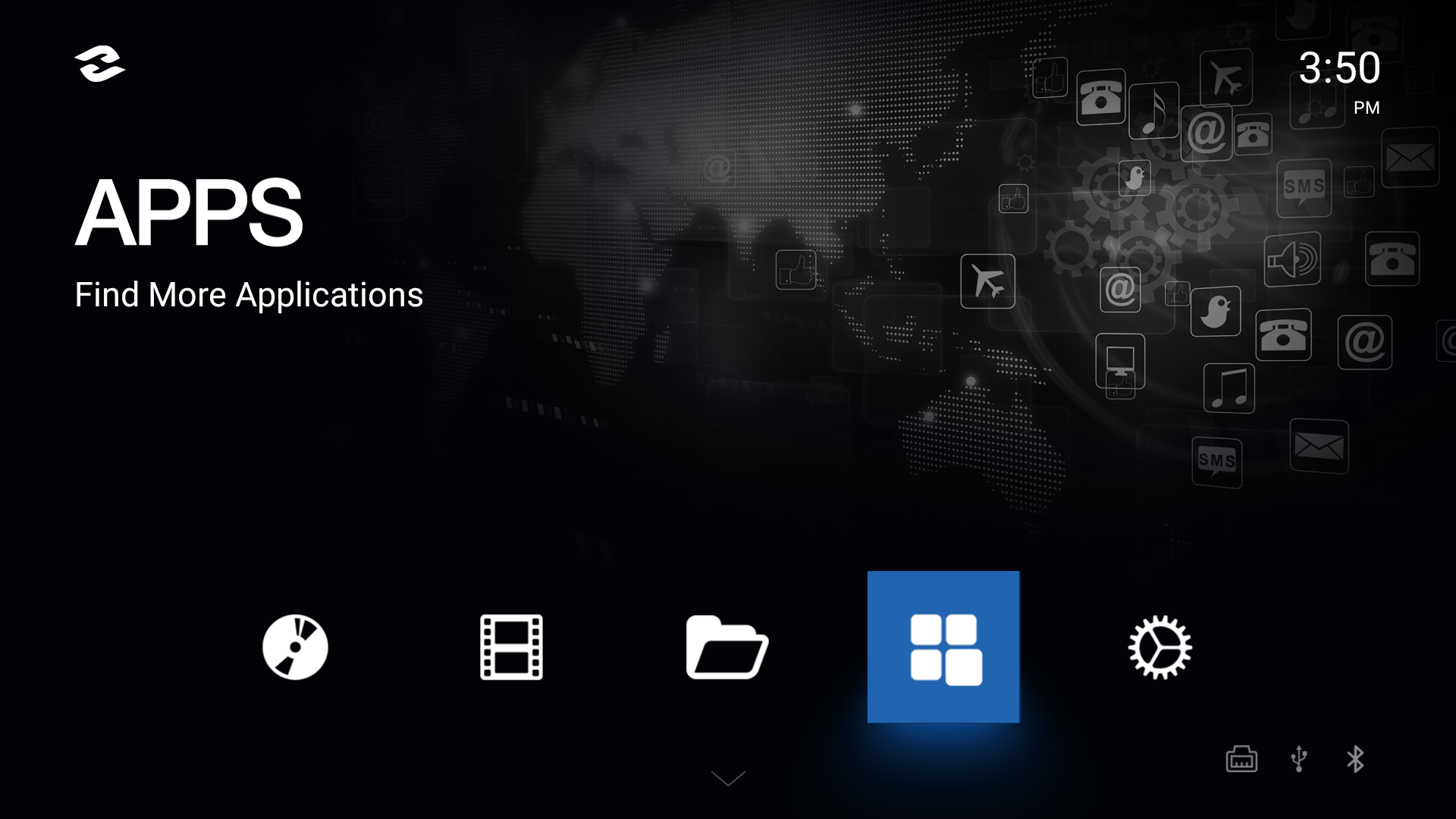
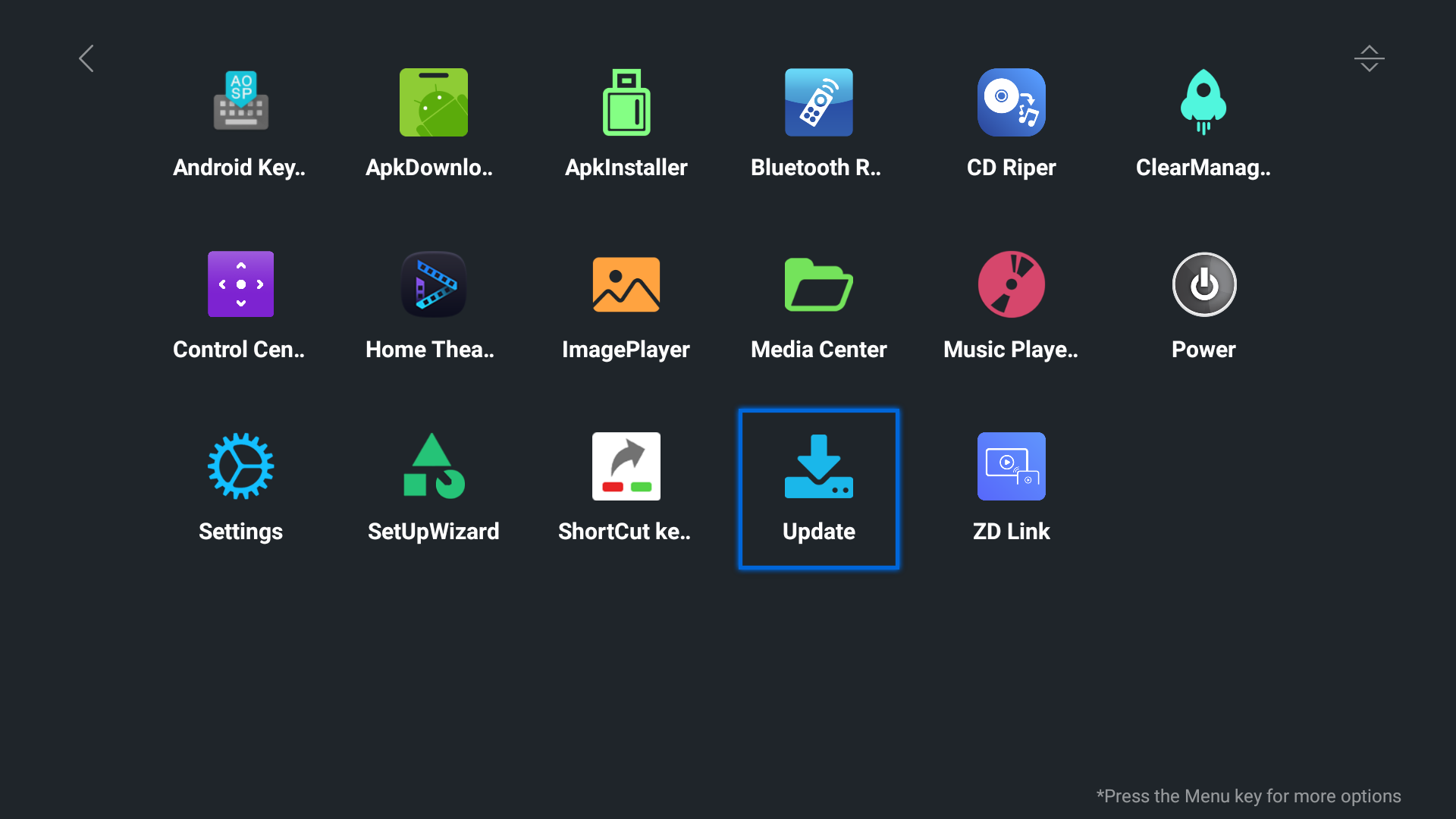
1.2 Tick [Receive the beta version], then select [Online update] to obtain the latest upgrade information through the network
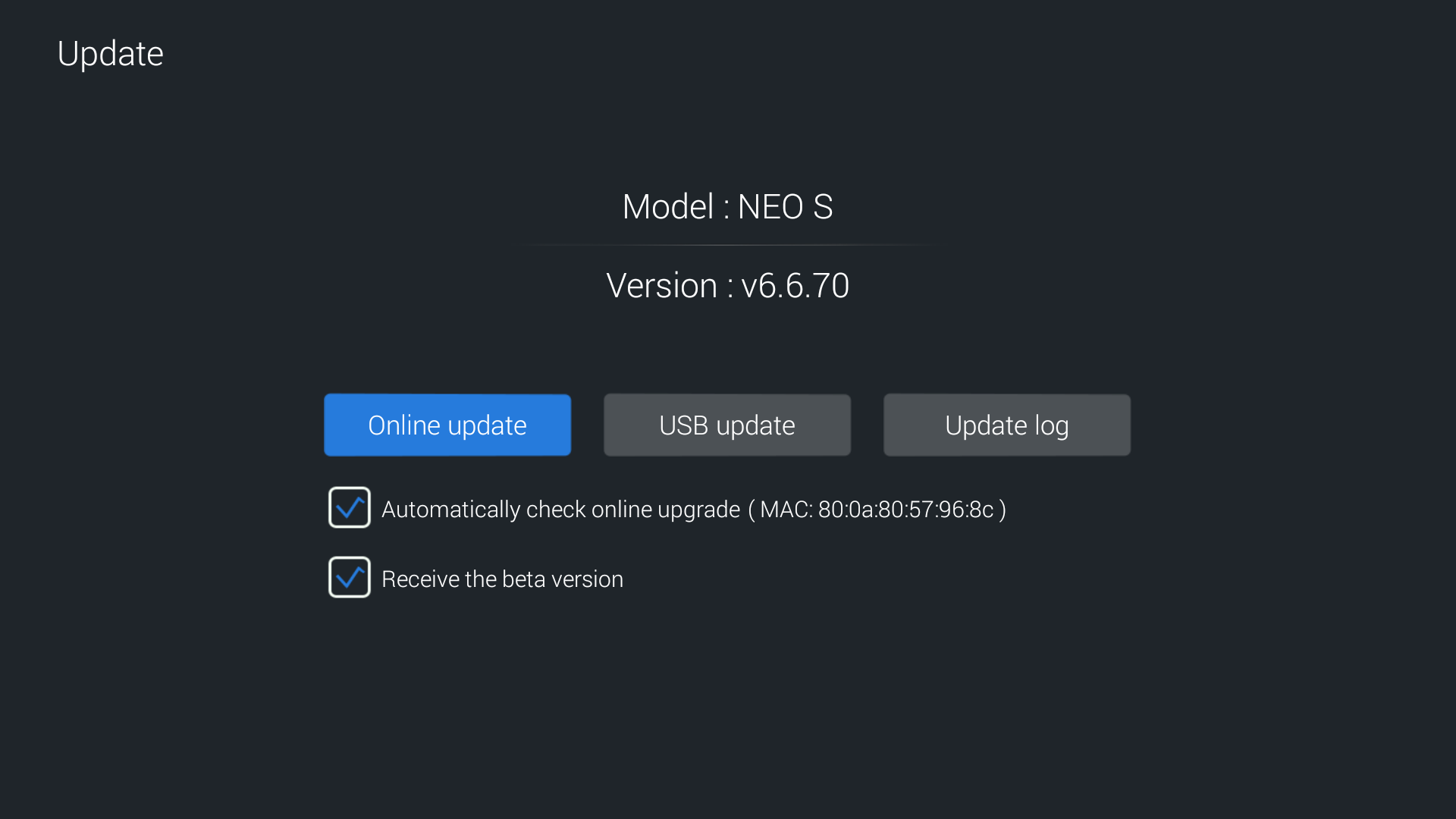
1.3 Search for the new version of the system, click[Update]
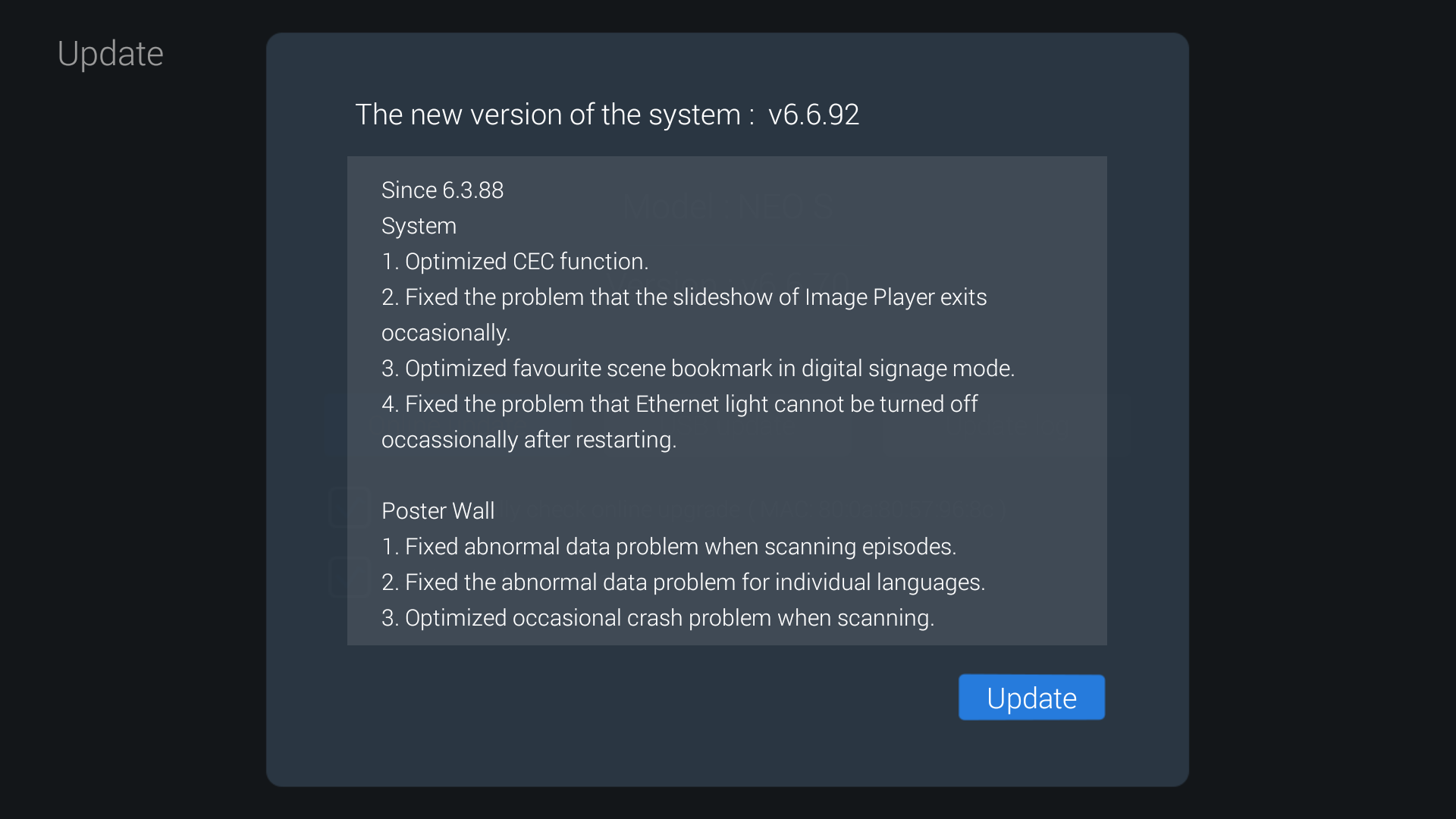
1.4 Downloading the upgrade file
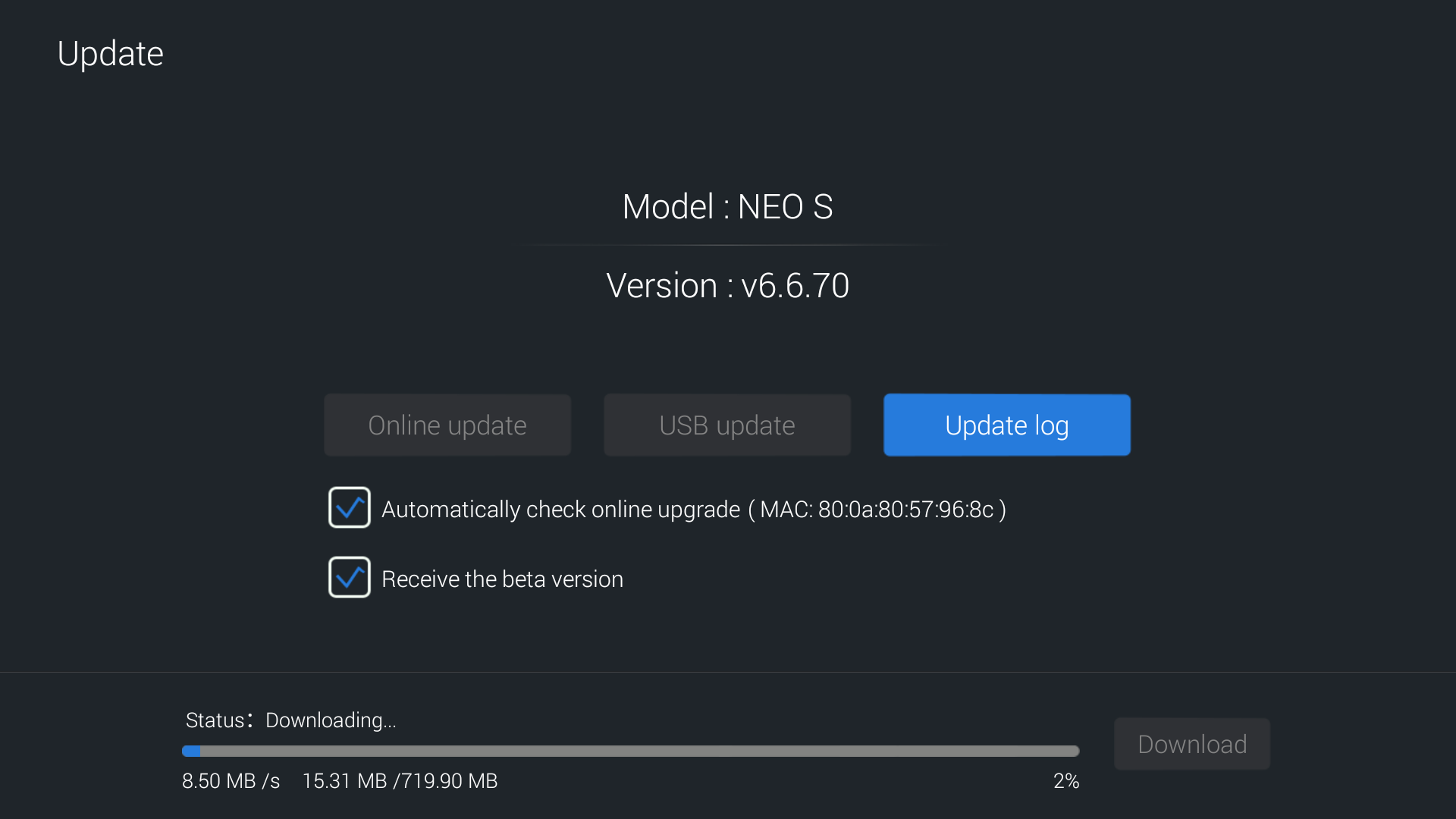
1.5 After the download is complete, click[Update]

1.6 The system is being upgraded, please don’t disconnect the power at this time
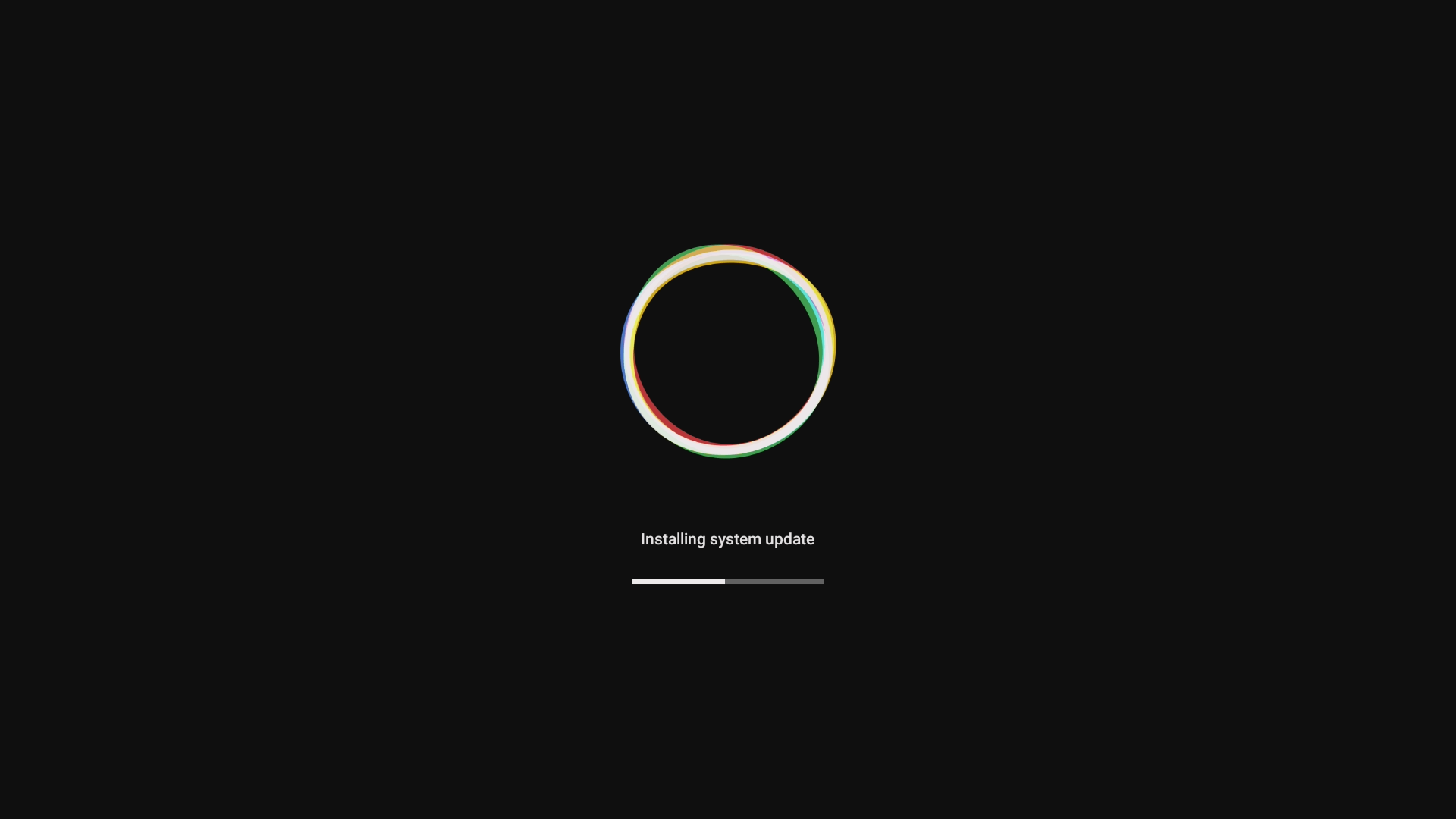
1.7 Waiting for the upgrade to complete, the machine will automatically restart
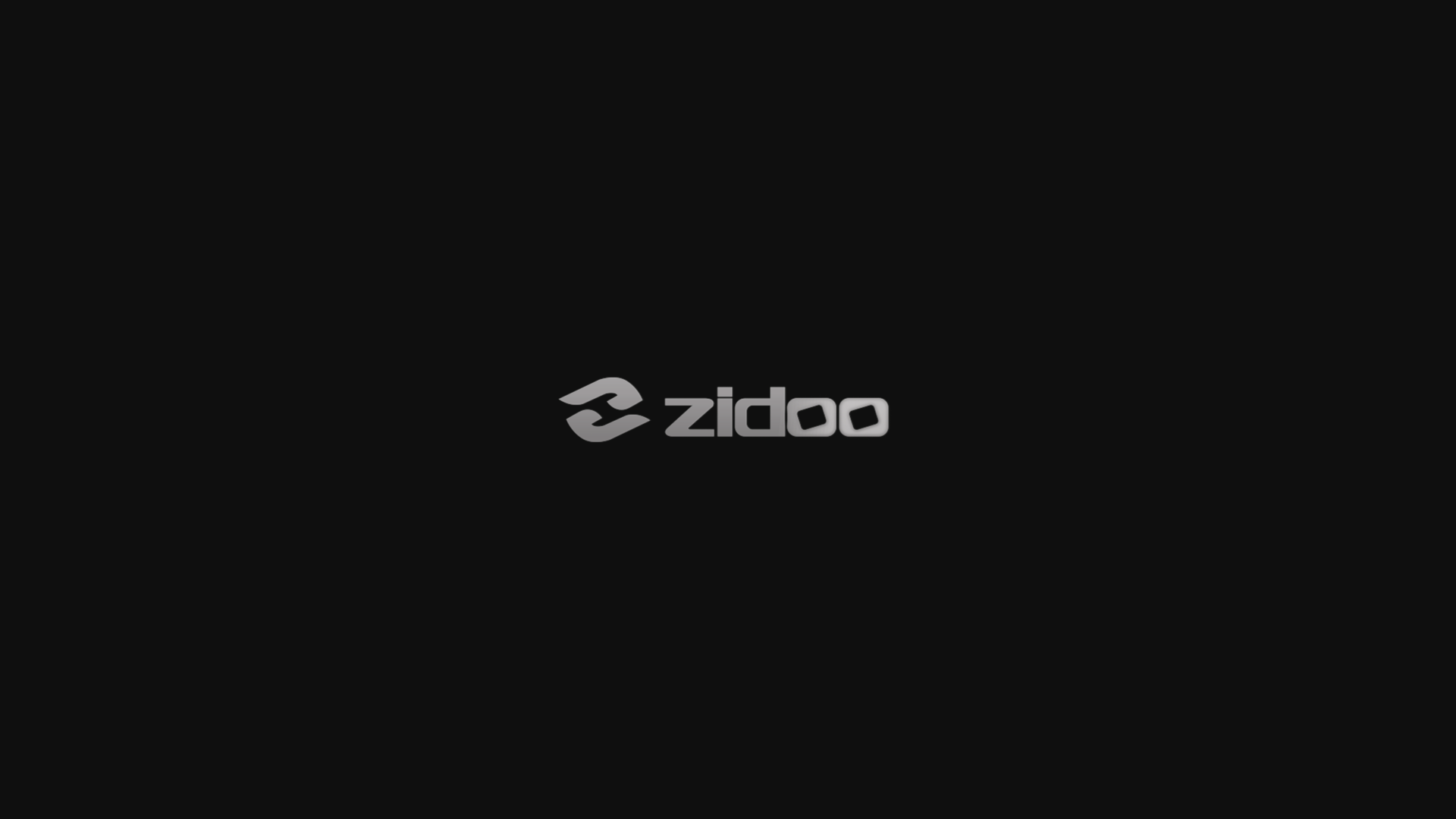
2, USB update through big screen
Manually download the upgrade file package to the USB disk through official website and other channels.
Connect the USB disk containing the new version of the upgrade file with the machine.
Enter “APPS>Update" page, click [USB update], select the upgrade file package (needn’t to unzip).
Follow the on-screen instructions to complete the upgrade operation.
Waiting for the upgrade to complete, the machine will automatically restart.
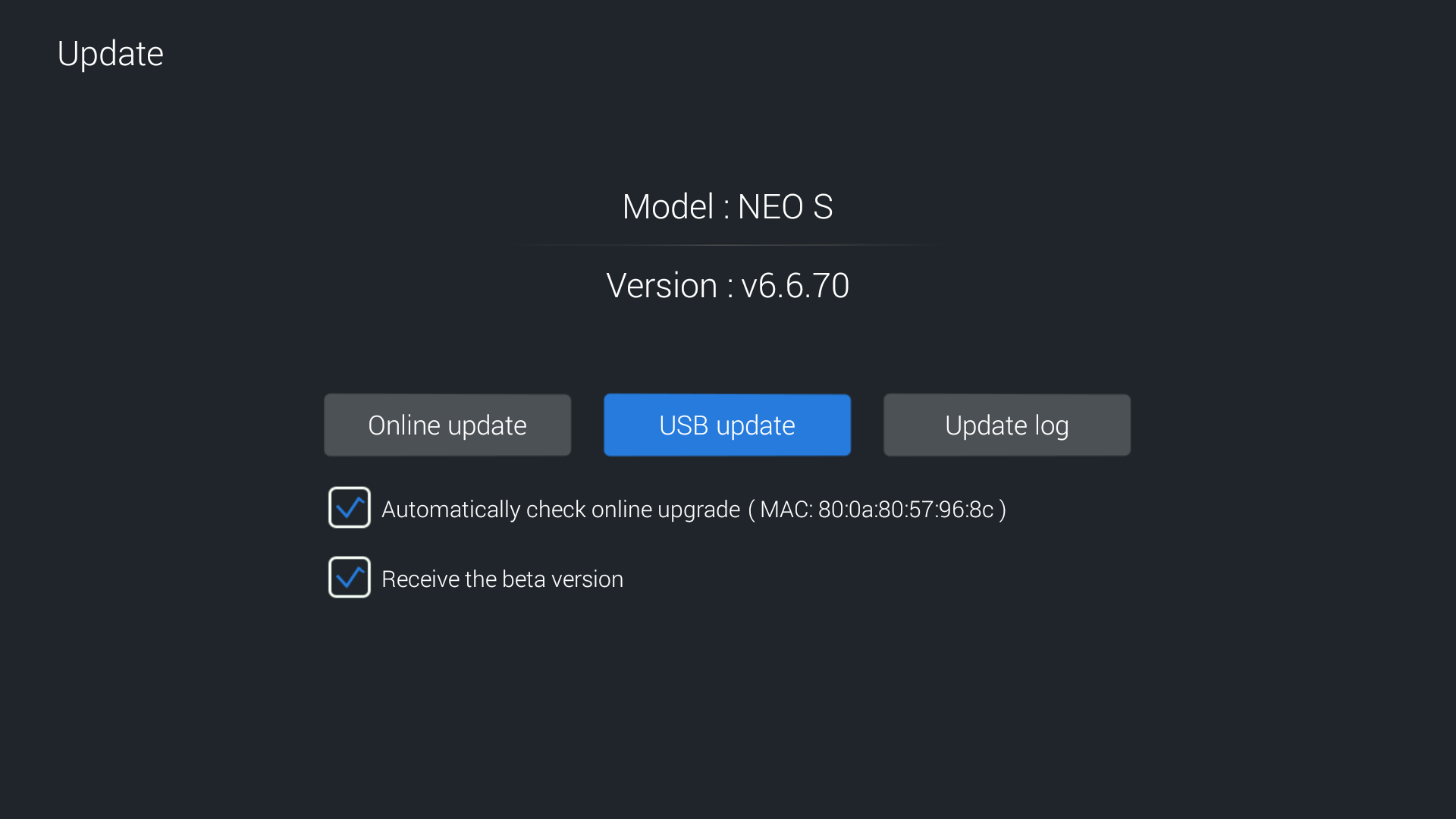
Upgrade the system through the small screen of the machine
1, Online update through small screen(requires internet connection)
1.1 Enter”About>Update” on the main interface of small screen
1.2 Tick [Receive the beta version], then select [Online update] to obtain the latest upgrade information through the network
1.3 Search for the new version of the system, click[Update]
1.4 Downloading the upgrade file
1.5 After the download is complete, click[Update]
1.6 The system is being upgraded, please don’t disconnect the power at this time.
Waiting for the upgrade to complete, the machine will automatically restart
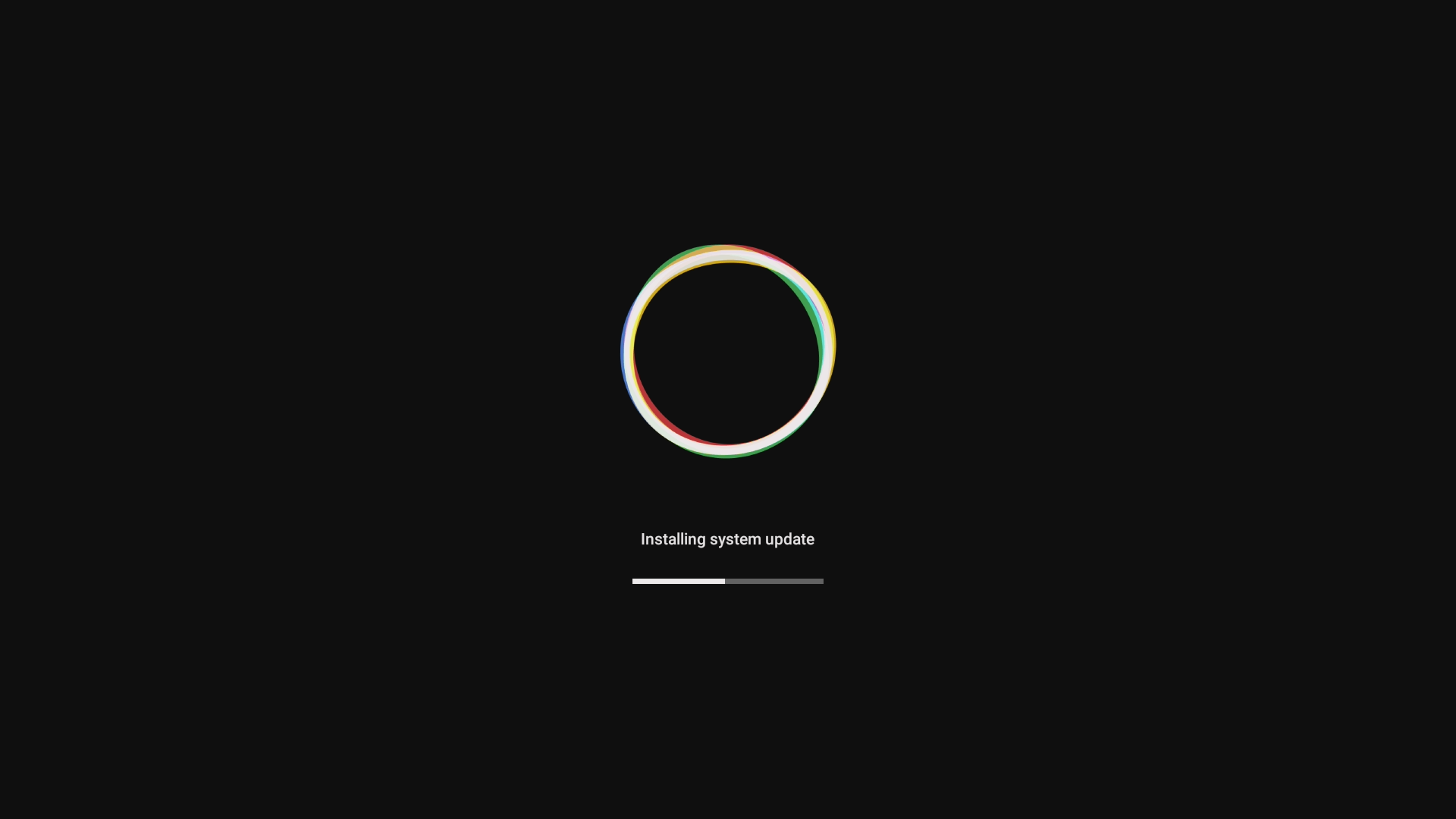
2, USB update through small screen
Manually download the upgrade file package to the USB disk through official website and other channels.
Connect the USB disk containing the new version of the upgrade file with the machine.
Enter “APPS>Update" page, click [USB update], select the upgrade file package (needn’t to unzip).
Follow the on-screen instructions to complete the upgrade operation.
Waiting for the upgrade to complete, the machine will automatically restart.
Check firmware version no.
After the system upgrade is completed,enter”APPS>Update” to check the firmware version no. through the big or small screen of the machine.