How to Activate Google Play Store?
Please kindly follow the guidance below to activate Google Play Store and access successfully.
1. Turn on Z9X device and make sure WiFi/Ethernet is connected. Network could be set by Quick Settings> Network>WiFi/Ethernet.
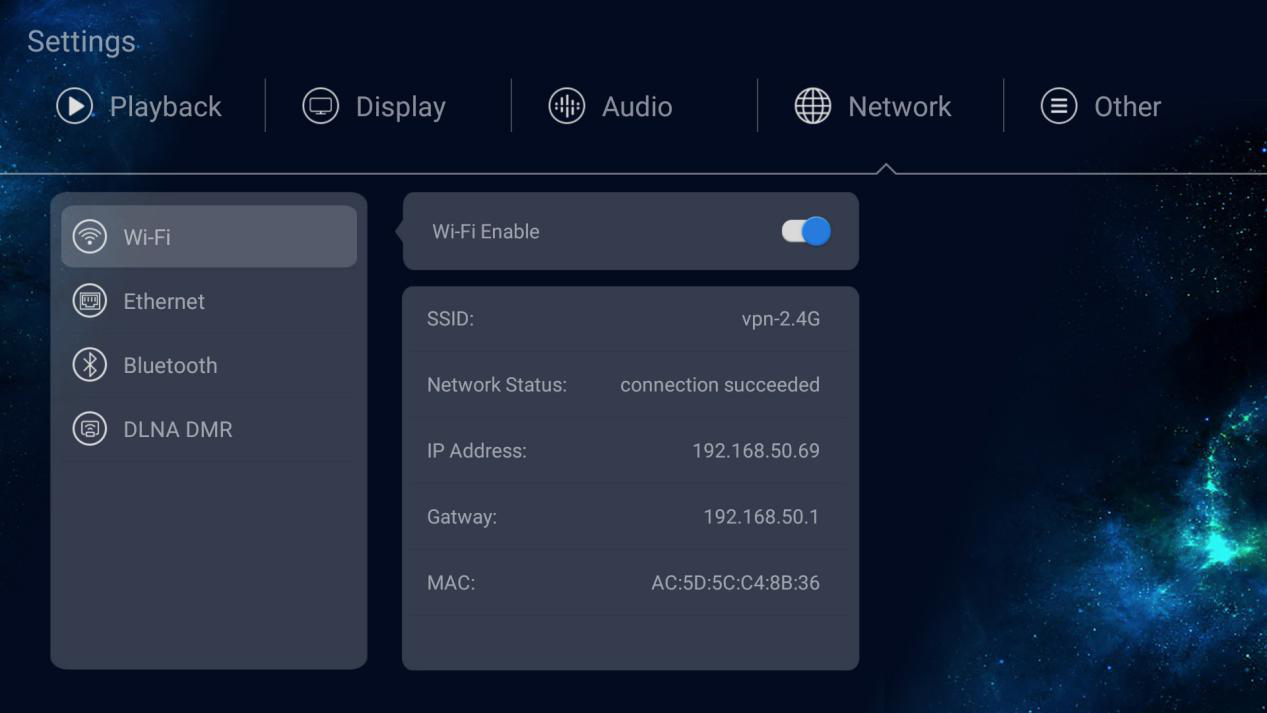
2. Find Quick Settings>Other>About>GSF ID. Take a note/picture to remember GSF ID numbers, it is needed to input these numbers later.
*If no GSF ID showing up, please click Google Play Store icon by Home Page>APPS>Google Play Store, GSF ID will display after accessing Google Play Store.
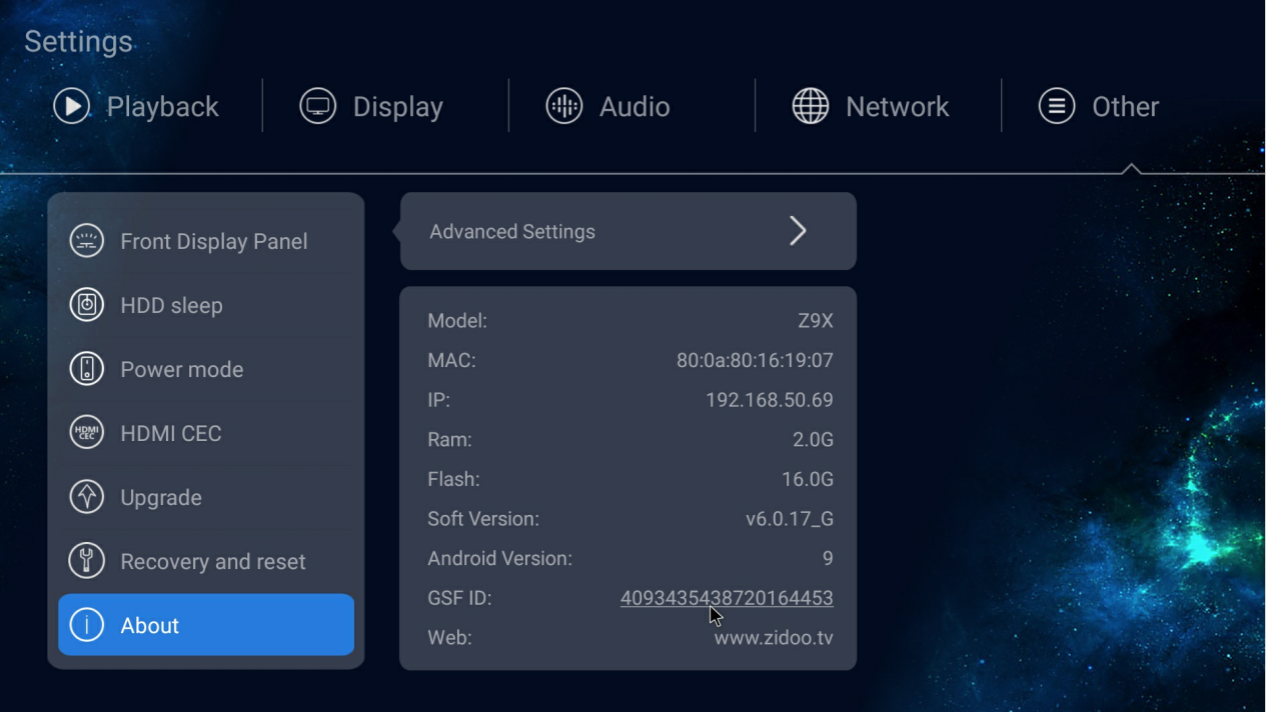
3. Press MOUSE button on remote to enter MOUSE mode. GSF ID numbers could be clicked in MOUSE mode by pressing “OK” button.
*When you want to exit MOUSE mode, just click MOUSE button on remote again.

4. After clicking GSF ID numbers, you will see pages to login in Google Account and Password, then input the GSF ID numbers, click “Register” to finish Google Play Store activation.
*Any Google Account that has never been activated for Z9X device could be used.
*Step 3 or 4 above could also be finished on cell phone or computer through the website below: https://www.google.com/android/uncertified/
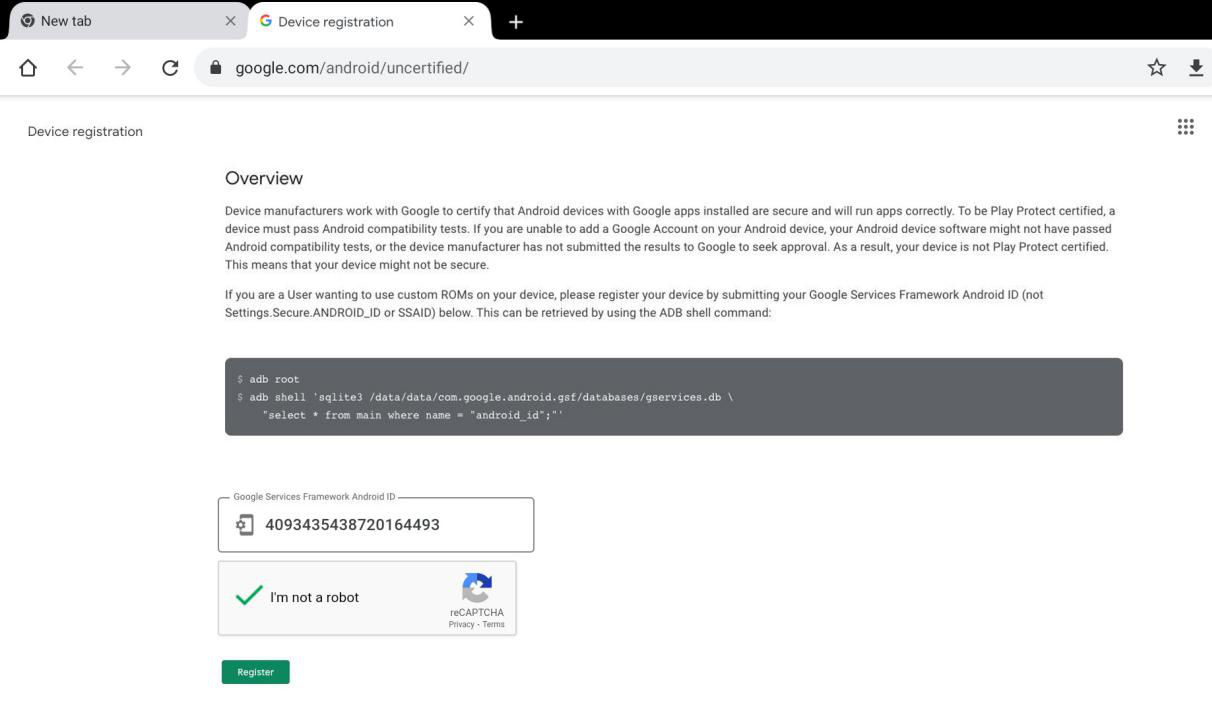
5. Access Google Play Store by Home Page>APPS>Google Play Store.
