How to flash X20 Pro
NOTE: Please remove all the external storage device(such as Sdcard、SATA、USB)on X20PRO before you flash it. Just keep the one USB your need for falshing.
There is some risk for flashing your ZIDOO X20 PRO BOX, please be quite careful to make it.(It will clean out user data entirely, if you are not professional, please be cautious to do it.)
The following Flashing Process is about ZIDOO X20 PRO , attaching ZIDOO X20 PRO TV BOX:
First, do some preparation:
① A ZIDOO X20 PRO TV BOX,
② a quite fine needle, you can use other finer tools instead of it, such as toothpick, etc. ( In order to hold down the Reset button );
③U disk, ensuring that it is as below the format of FAT32;
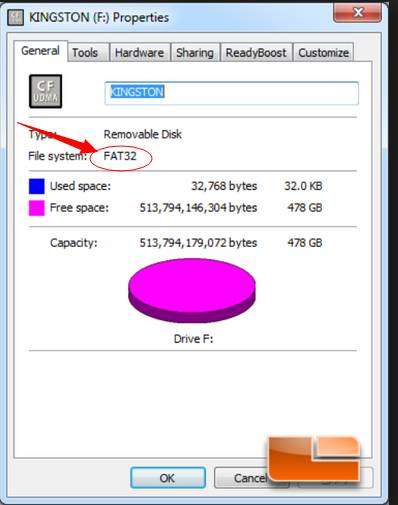
At the beginning, you need to download the ROM(http://apidl.zidoo.tv/X20_PRO/v1.2.28/ZIDOO_X20-Pro-v1.2.28-201807111528-usb.img) andrename to "install.img" Then, insert U disk into one of USB3.0 port, as shown below red line mark.
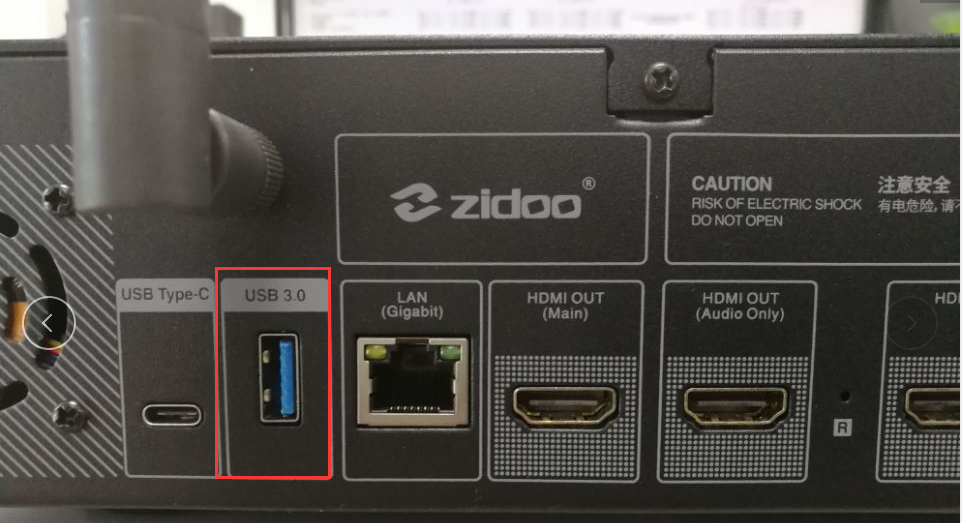
Flash your box now: First,press the RESTORE button then turn on the power by the same time,
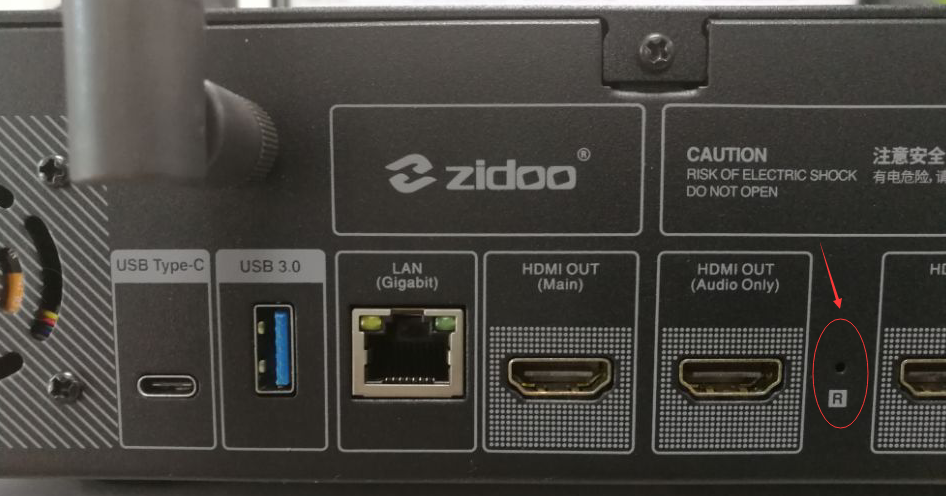
if you have connect to TV, the TV will show the schedule,proved that you are flashing now,(If not shown or have a green screen, it's normal, Don't power off either,just wait for 10 minute until the vfd shows "hello")
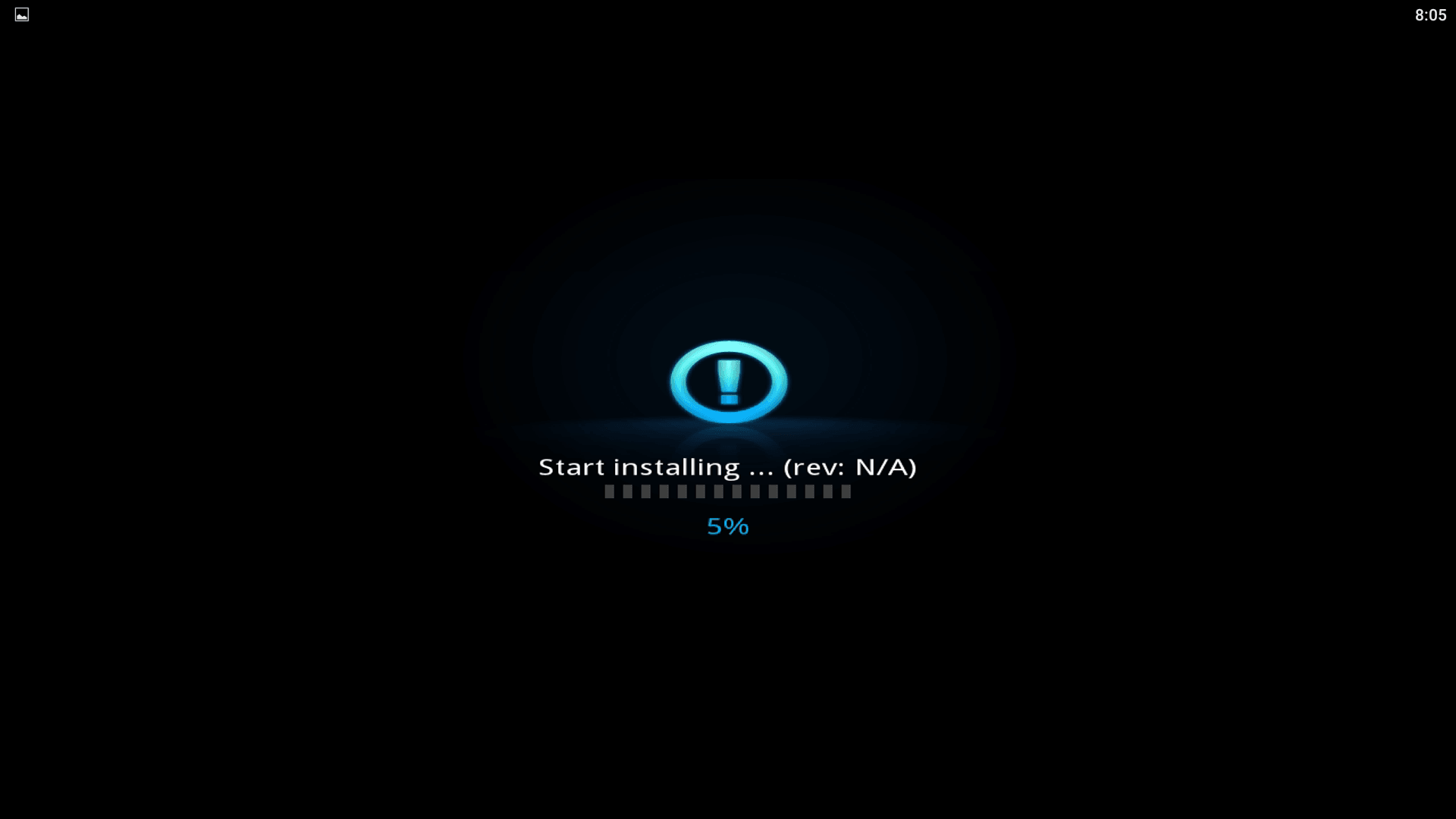
this flash process about two minutes ) , after finishing flashing will showed you install completed,
,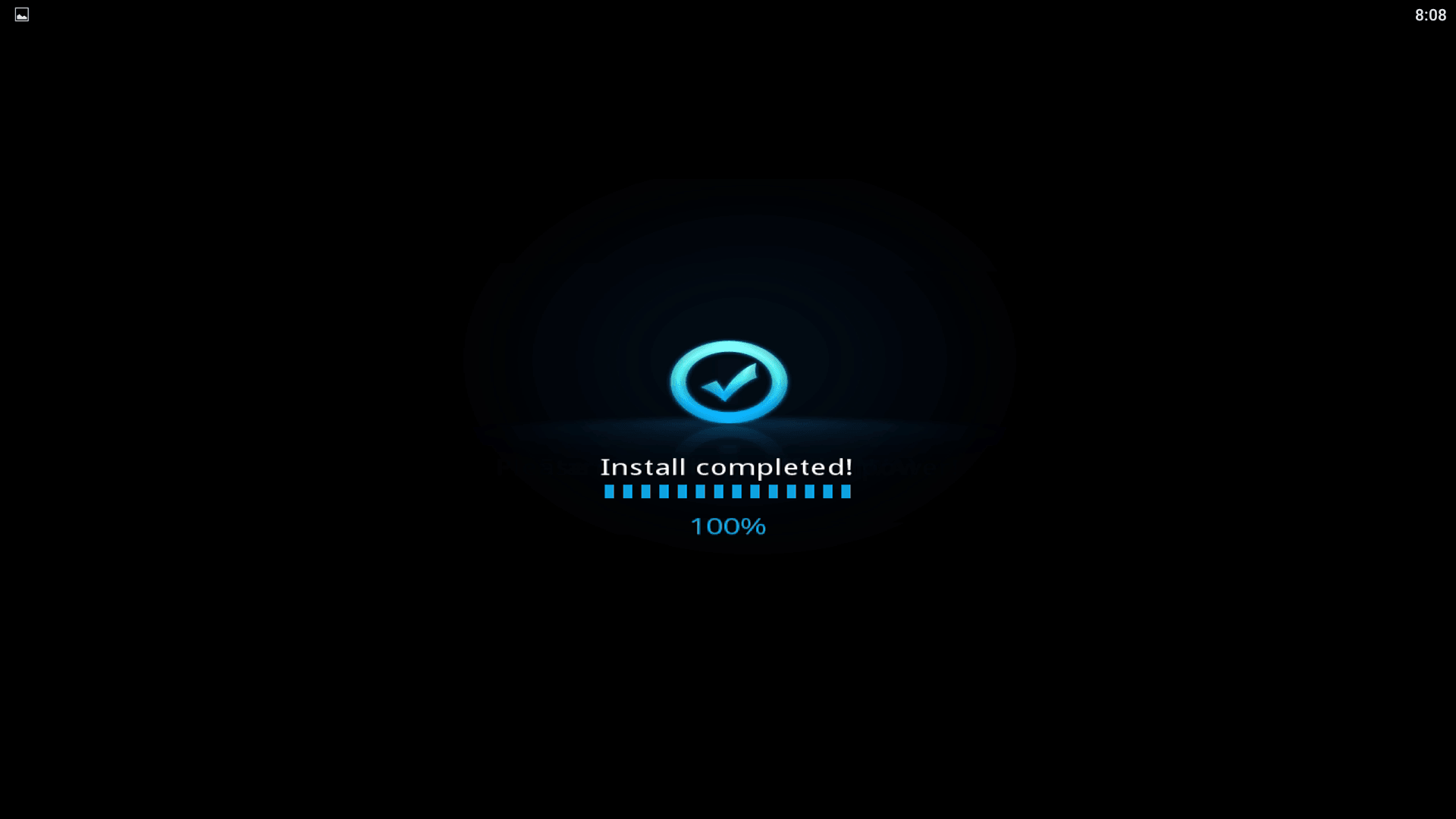
then it will enter the system automatically(It will be a little longer for the first time, about 2 minutes),
